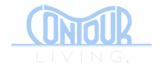How To Set Up A RSS Feed
Kate Ambrose on 26th Apr 2015
RSS feeds are dedicated for syndicated content. While a small part of a website, and easy to implement, many people don’t take advantage of this useful tool. Think of your RSS feed as the front page of your local newspaper. If you are a regular to different blog and news media online, you will want to set up a news feed whether in your mail client, browser or feed service.
RSS Feed Through Browser
Now, there are various programs that will deliver your feeds to you. Google has an extension for your browser (RSS Subscription Extension by Google) that will let you add an RSS feed by a simple click. Im sure other browsers (although I personally would not recommend them) have them as well.
With the RSS Subscription feed, if a website has an RSS feed detected, the RSS feed icon will appear on the right side of your browser, all you need to do is click on it to subscribe to the feed. If a site has multiple feeds, a pop up menu will appear and you can select the feeds you want to subscribe to by selecting the hyper link.

RSS Feed via Outlook
In Outlook Office 365, by default there is a Feeds section where you can add all your feed subscriptions. All you need to do is right click on the RSS Feeds heading, and enter in the URL of the feed you wish to add.

RSS Feed Service
There are various RSS feed services that are available if you do a simple search. In the past I have used Feedburner and NetVibes. I personally like the interface for NetVibes better. You can link it to your social media account so no need to set up a new account for it, and even browse 1000s of other feeds based on your interest.
If you want to take NetVibes one step futher it even allows you to manage your social media, email and check the whether from one centralized location.